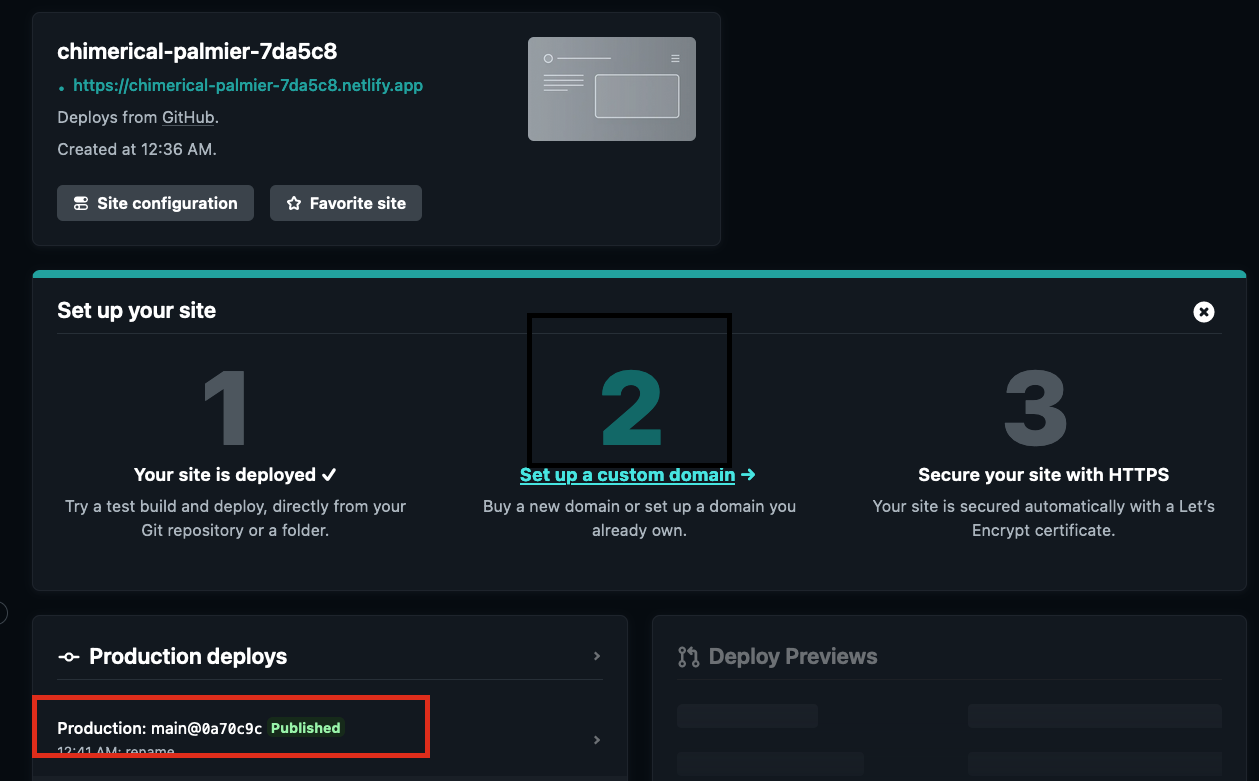Overview
This document describes the steps to create a site with Hugo, manage it with Github, and build it with Netlify from scratch.
With this method, you can easily publish by just pushing your Markdown-written blog to Github.
Process
- Generate a site with Hugo
- Push to Github
- Deploy with Netlify
Generating a Static Site with Hugo
First, install Hugo.
|
|
Create a template for the blog.
|
|
Add a theme suitable for the blog as a submodule.
|
|
Apply the theme by adding it to hugo.toml.
|
|
Start the server.
|
|
Access the URL like http://localhost:51517/ shown in the startup log Web Server is available at http://localhost:51517/ (bind address 127.0.0.1) to view the locally launched static site.
Tips
- If you want to change the Hugo theme, please choose your favorite one from Hugo Themes.
- It’s recommended to run through until you build with Netlify first, as this can be changed later.
- The way to write Toml files is described in Configure Hugo.
Push to Github
Create a repository on Github.
After creation, execute the following commands to push your site.
|
|
Once the push is complete, the source code becomes viewable on the Github UI.
Deploy with Netlify
Access Netlify and perform deployment.
There are instructions on Hugo’s official website, so refer to them for integration.
Follow the instructions to complete the deployment, and the result of the Deploy will be shown as published.
Click on the URL displayed on the site to access the deployed site.

This completes the deployment process. After this, any changes made and pushed to main will automatically trigger deployment, updating the site content.