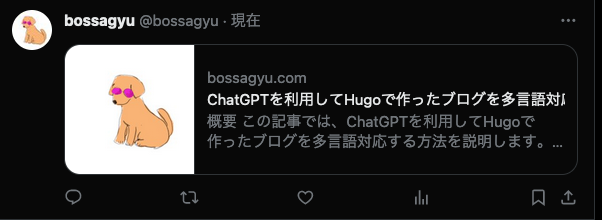Overview
This article explains how to set up Twitter Social Cards for a blog created with Hugo.
What is a Twitter Social Card?
A Twitter Social Card is an image that is displayed when an article is shared on Twitter. The image below is an example of a Twitter Social Card.
There are several types of Twitter Social Cards, including:
- Summary Card
- Summary Card with Large Image
- App Card
- Player Card
For sharing blog posts, the most commonly used types are Summary Card and Summary Card with Large Image.
For more details on each card type, refer to Twitter’s official documentation.
How to Set Up Twitter Social Cards
There are two main methods to set up Twitter Social Cards:
- Setting up through the theme
- Setting up independently of the theme
Setting Up Through the Theme
Some themes allow you to set up Twitter Social Cards directly.
For this example, I’ll use the Stack theme that I’m using. In Stack, you can configure Twitter Social Cards in config.toml as follows:
|
|
Setting Up Independently of the Theme
If your theme doesn’t support Twitter Social Card settings, you will need to implement it yourself.
Hugo’s official template for implementation is available, which you can use for an easy setup.
Troubleshooting
If the settings don’t seem to work, it might be due to incorrect implementation or the meta tags not being properly set. In such cases, use the debugging tool provided by Twitter to check if the settings have been correctly applied.
Summary
This article explained how to set up Twitter Social Cards for a blog created with Hugo. Setting up Social Cards can enhance the visibility of your shared articles on Twitter, potentially attracting more readers, so it’s definitely worth doing.