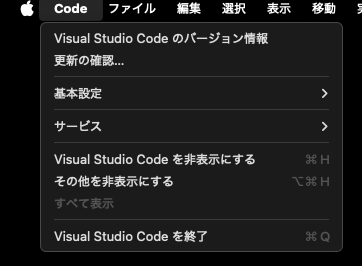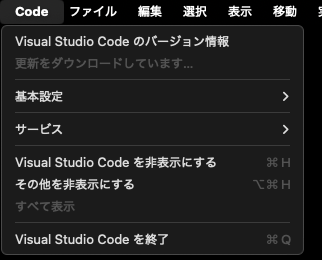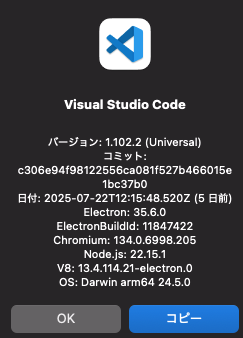Overview
This article explains how to update Visual Studio Code (VSCode) on Mac.
How to Update VSCode
- Launch VSCode.
- Go to Code → “Check for Updates”.
If your interface is in English, select “Update Visual Studio Code”.
When the update starts, you will see a screen like this:
Once the download is complete, “Restart to Update” will be displayed.
After restarting, click “About Visual Studio Code” to confirm that the version has been updated.
Summary
Updating VSCode is very simple and can be done in just a few clicks. By updating regularly, you can take advantage of new features and security patches, so it is important to always keep your environment up to date.
After updating, be sure to check the version information to confirm that the update was successful.